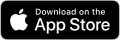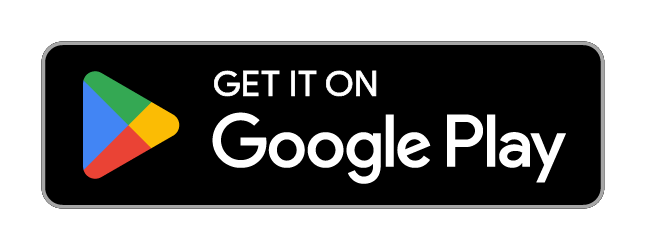Internet Banking
Experience the convenience of managing your finances anytime, anywhere.
- Home Page
- Banking & Savings
- Digital Banking
- Internet Banking

Easy access to your money, anytime you need it.
With MOVE Bank's Internet Banking, you can easily check your balance, transfer funds, pay bills, and more.
Our secure and user-friendly platform ensures your banking is fast, simple, and safe.
Your guide to Internet Banking!
Internet Banking FAQs
Update your details by following these simple steps:
Log into Internet Banking
Select ‘Settings’
Click ‘Update Contact Details’
A One Time Password (OTP) will be sent via SMS to the mobile number on file for verification. If you need to update your mobile number, call us on 1300 362 216 for assistance.
If a PayID is registered to the existing details, you will need to close or transfer the PayID prior to updating. Click here to learn more about PayID.
If you’re registered for One Time Password, you can reset your Internet Banking password by following these simple steps:
Go to Internet Banking and select ‘Forgot Password’
Confirm your Member Number and Date of Birth
A verification SMS will be sent to your registered mobile number.
Enter the code and follow the prompts to finalise.
If you’re not registered for One Time Password, you’ll need to contact us during business hours on 1300 362 216 and we can assist in resetting your password.
Login to Internet Banking
Go to ‘Settings’ and select 'Manage One Time Passwords'
Select ‘Request’.
Follow prompts to finalise.
The internal account number represents your member number and account type (For example 987654S3).
Your external account number is a 9-digit number (it will always begin with 100-) and is the account number that should be used when transferring from other financial institutions to your MOVE Bank account.
Alternatively, you may set up a PayID and use your contact details instead. For more information on PayID, click here.
You can find your 9-digit account number in Internet Banking under Account Information or on your regular Bank Statement (in the Account Summary table - listed as 'Acc Ref').
Secure messages are located on Internet Banking.
- Login to Internet Banking
- Select 'INBOX' from the top menu bar.

Here you can view your inbox, send new messages, and review previously sent correspondence.
Via Internet Banking:
Login to Internet Banking and navigate to the ‘Payments’ tab in the top menu. From the drop-down menu select ‘Address Book.
Find the Payee you want to delete in the list and click the ‘Change’ button next to their details.
Once you are looking at the details for the Payee, scroll to the bottom of the page and click the grey ‘Delete’ button.
Via the MOVE Bank App:
Login to the MOVE Bank App and tap the ‘Pay’ button at the bottom of the screen.
Select ‘Manage Payees’ and then use the toggle at the top of the page to switch between regular and BPay Payees.
Select the Payee you wish to remove and select ‘Delete’.
Login to Internet Banking.
Go to ‘Settings’ and select ‘Alerts'.
Follow the prompts to create, edit and delete alerts.
Login to Internet Banking.
Go to the 'PAYMENTS' menu option
Select 'FUTURE PAYMENTS'.
Follow the prompts to add/edit or remove a scheduled payment.
Yes! The joint account holder must be present to verify their identity when you open the new account.
Open a joint account online in three easy steps:
Login to Internet Banking
Select ‘Products’
Click ‘New Savings Account’ and follow the prompts to finalise.
If you're experiencing an issue accessing the Internet Banking login page, we recommend clearing your browser history/cache on your computer or mobile device.
We've included some resources below on how to clear your browsing history/cache on commonly used browsers.
- Google Chrome (desktop)
- Google Chrome (Android)
- Google Chrome (iPhone/iPad)
- Safari (iPhone/iPad)
- Safari (Mac)
- Mozilla Firefox (desktop)
- Microsoft Edge (desktop)
- Microsoft Edge (Android and iOS)
If you're still experiencing issues accessing your Internet Banking, please call 1300 362 216 during business hours.
Download the MOVE Bank App
The MOVE Bank App helps you stay on top of your finances – anywhere, anytime. Developed for iPhone and Android phones, it has never been easier to check your account balance, make payments or transfer money on the go.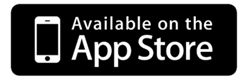
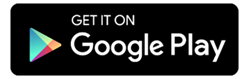
For more information on how to download and use the MOVE Bank App, visit the FAQs page.

BANKING & SAVINGS
CAR & PERSONAL LOANS
TOOLS & SUPPORT
CONTACT US
Privacy | Conditions of Use | Contact Us
Railways Credit Union Limited trading as MOVE Bank | ABN 91 087 651 090 | AFSL/Australian credit licence 234 536 | BSB 724 100 | Swift code WPACAU2S